How to Input Special Characters and Symbols in Your Articles
Most standard QWERTY keyboards typically include about 28 keys with which we can enter up to about 40 characters and symbols (although numbers can vary slightly). Such keyboards are fine for inputting standard punctuation marks alongside common special characters like %, @, *, $, and &.
(How to Find Free-to-Use Images for Writing Projects.)
However, there’s a plethora of unique characters and symbols for maths, currency, punctuation, and diacritics (accent marks) that standard keyboards don’t have specific keys for entering. Here, we’ll look at how you can enter some of the more common and useful special characters in your articles for which there aren’t any specific input keys on standard keyboards.

The Most Common Special Characters Not Available on Standard Keyboards
Although standard keyboards are satisfactory for inputting standard punctuation marks, their mathematical, diacritic (accent mark), and currency character keys are limited. There are even some slightly more obscure punctuation marks standard keyboards don’t have keys for.
So, most freelance writers will probably occasionally need to input some special characters or symbols not available on their keyboards. These are some of the more common and useful special characters that standard keyboards don’t have keys for entering:
- Em dash: —
- Yen (missing on English keyboards): ¥
- Section sign: §
- Fractions: ½, ¼, ¾, ⅔, etc
- Acute accent: é
- Euro (missing on US keyboards): €
- Grave accent: à
- Copyright: ©
- En dash: –
- Degrees (Fahrenheit or Celsius): °F °C
- Ellipse: …
- Card symbols: ♠, ♣, ♥, and ♦
- Manicule: ☛
- Registered trademark: ®
- Division and multiplication: ÷ and ×
An obvious shortcoming of standard keyboards is their lack of keys for diacritics accent marks like é and à. There are numerous common English words derived from French that have accent marks, such as café, résumé, déjà vu, cliché, and à la carte. Some people omit the accent marks from such words because there aren’t any specific keys for entering them.
Nor are there specific keys for basic multiplication, division, and fraction symbols. Some writers might improvise by entering the letter x or slash / for multiplication and division symbols rather than the correct ÷ and × signs. Standard keyboards are woefully inadequate for writing articles that cover mathematical topics.
There are also some useful punctuation marks omitted from standard keyboards, such as the em dash (—) and en dash (–). The em dash is an alternative to parenthesis used for the strongest possible break from a sentence. En dash is a punctuation mark used for numerical ranges or connections, such as 1914–1918, for example, that’s shorter than the em dash but longer than the hyphen. However, many people use the hyphen for ranges because there isn’t an en dash keyboard key.
Some legal secretaries might lament the fact that there isn’t an § character key on standard keyboards. The section sign (§) is a punctuation mark often needed for legal documentation and contracts. This mark is used for referencing sections in legal documents and is always followed by a number, such as “refer to §145 of document B” for example.
One interestingly obscure punctuation mark you can’t enter with standard keyboards is the interrobang. The interrobang (‽) is an exclamation and question mark wrapped into one. So, why not add interrobangs to some articles‽
Of course, there’s a limit to how many special character keys standard keyboards can include. It would be good to have additional keys for entering some of the more common special characters listed above, where possible. Nevertheless, there are alternative ways we can input such special characters into articles without specific keyboard keys for them.
Enter Special Characters With ASCII Codes
One way we can enter special characters and symbols not available on our keyboards is to input ASCII (Alt) codes for them. ASCII is an encoding standard that assigns unique codes to unique characters and symbols. We can enter special characters on Windows PCs by holding the Alt key and inputting their codes with the numeric keypad.
For example, the Alt code for inputting the copyright © symbol is 0169. To enter that symbol with its code, press the Num Lock key first (Num Lock must be on). Then, hold down the Alt key and input the code 0169 with the number keys on your keyboard’s numeric keypad.
The Alt codes for special characters can have one to four numbers. You can find the codes for many unique characters on this Alt code page. Look for the character or symbol you want to enter in your article on that page and input its adjacent code.
Use the Windows Character Map
The Character Map is a Windows tool with which you can enter special characters and symbols without remembering or looking up codes. This utility is included with all Windows platforms dating back to 2000. You can find, copy, and paste special character codes into your articles with that tool.

To access Character Map, first open Run by pressing the Windows logo + R key. Input charmap into the Run dialog and click OK. You will then see a Character Map window with a grid that includes myriad special characters for you to select.
To add a unique character from there, input a search term to find it. For example, enter a section sign keyword in the Search for box to find the § character. Click the § character found and Select > Copy. Then, press the Ctrl + V hotkey to paste the § wherever you need it in a document.
Add Symbols With the Emoji Keyboard
The emoji keyboard is an alternative Windows tool to the Character Map with which we can add a wide variety of punctuation, language, currency, mathematical, and supplemental symbols to articles. However, this tool also enables us to add emojis and kaomoji like the 🙂 smiley. You can liven up your informal email or forum messages by adding emojis and kaomojis.

To open the emoji keyboard, press the Windows logo key + . (period|) hotkey. Click the Symbols tab within the emoji keyboard to see the special characters you can input in your article. To add a special character from there, click somewhere in your document’s word processor to enter it and select a symbol.
Check Out the Copychar Site
Copying and pasting special characters you need for articles is a simple way to enter them. Copychar is a website from which you can copy and paste diacritic, punctuation, currency, mathematical, numerical, symbol, and arrow characters into your articles. You can utilize Copychar to add special characters to documents open on Windows PCs, Android & iOS mobile devices, and macOS computers.

Open this Copychar website in a browser. To find a unique character there, input a keyword within that site’s search box. You can copy any character found there by clicking (or tapping for touchscreens) on it. Press the Ctrl + V keyboard shortcut to paste the copied character into your document on a Windows PC.
Add Special Characters With Microsoft Word’s Symbol Tool
Microsoft Word users can add special characters to their articles with that software’s Symbol tool. This built-in World utility conveniently saves (or remembers) your most recently used special characters or symbols, which is a good feature. So, Word users might prefer that tool to the Windows Character Map.

You can access that tool for special characters by clicking Symbol > More Symbols on Microsoft Word’s Insert tab. Then, select a symbol to add and click Insert to enter it at your cursor point in a document. Alternatively, click the Special Characters tab to select a character to add.
So, don’t let your keyboard restrict the characters and symbols you use for articles. You can use many, many more unique characters and symbols by entering them into your articles, as discussed above. Using more special characters will enable you to add more punctuation marks, highlight key points better, and enhance visual clarification in your articles.
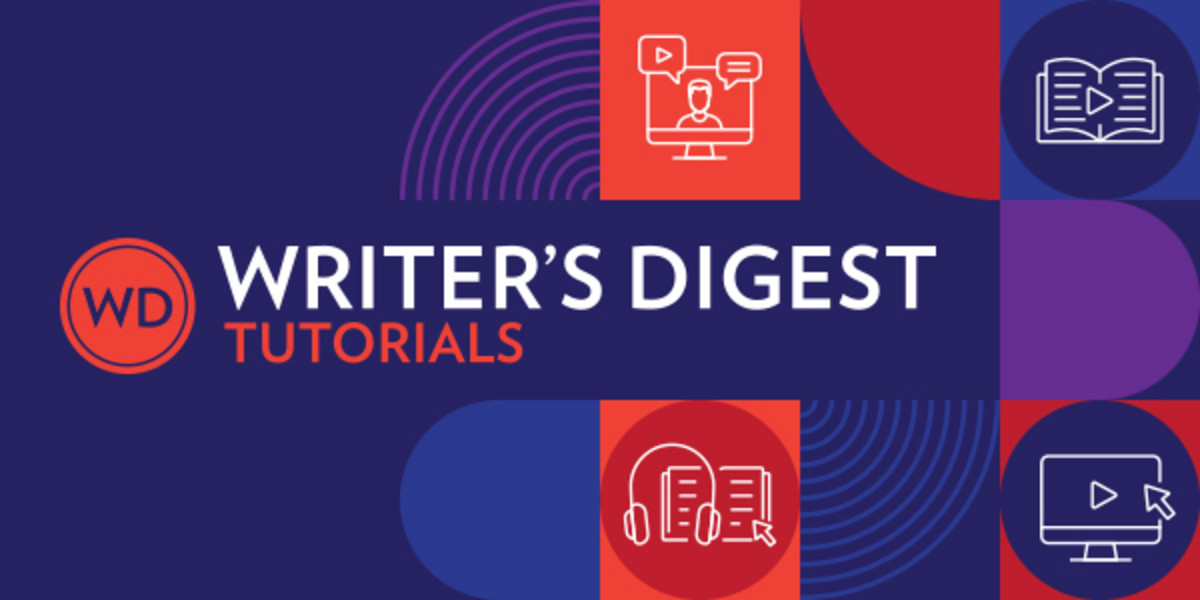

It’s perfect time to make some plans for the long run and it is time to be happy.
I’ve learn this put up and if I may I wish to suggest you few
attention-grabbing issues or suggestions. Perhaps you could write subsequent articles relating to this article.
I wish to learn more issues about it!
Howdy! I know this is kinda off topic however , I’d figured I’d ask.
Would you be interested in exchanging links or
maybe guest authoring a blog article or vice-versa? My website addresses
a lot of the same topics as yours and I believe we could
greatly benefit from each other. If you happen to be interested feel free to send
me an email. I look forward to hearing from you!
Terrific blog by the way!
Keep on writing, great job!
Excellent beat ! I would like to apprentice even as you amend
your site, how can i subscribe for a blog website?
The account helped me a applicable deal. I had
been tiny bit acquainted of this your broadcast offered brilliant clear concept
Hello, Neat post. There’s a problem together with
your website in internet explorer, might check this?
IE still is the marketplace chief and a good component
of other folks will miss your wonderful writing due to this problem.
What’s up, its good article regarding media print, we all understand media
is a fantastic source of data.
Hey There. I discovered your weblog the usage of msn. That is
a very well written article. I will be sure to bookmark it and return to
learn more of your helpful info. Thanks for the post.
I’ll definitely comeback.
Do you have a spam issue on this website; I also am a blogger, and
I was wanting to know your situation; we have developed some nice methods and we are looking
to exchange solutions with other folks, be sure
to shoot me an e-mail if interested.
I’m not certain where you are getting your info, however good topic.
I needs to spend a while studying more or figuring out more.
Thank you for excellent information I was on the lookout for this information for my mission.
Yesterday, while I was at work, my sister stole my apple ipad and
tested to see if it can survive a 40 foot drop, just so she can be a youtube sensation. My iPad is
now destroyed and she has 83 views. I know this is totally off
topic but I had to share it with someone!
Amazing blog! Is your theme custom made or did you download it from somewhere?
A theme like yours with a few simple adjustements would really make my blog stand out.
Please let me know where you got your theme. Appreciate
it
Wow, awesome blog layout! How lengthy have you been running a
blog for? you made blogging look easy. The whole look of your website is fantastic,
let alone the content material!
Hello there! This blog post could not be written any better!
Reading through this article reminds me of my previous roommate!
He continually kept talking about this. I will forward
this article to him. Fairly certain he will have a good read.
Many thanks for sharing!
Hmm is anyone else experiencing problems with the images
on this blog loading? I’m trying to find out if its a problem on my end or
if it’s the blog. Any suggestions would be greatly appreciated. https://Classifieds.Ocala-News.com/author/elinorstrun
Why people still use to read news papers when in this technological
world everything is existing on web?
naturally like your web site but you need to check the
spelling on quite a few of your posts. A number of them are rife with spelling
problems and I to find it very troublesome to tell
the truth nevertheless I will definitely come back again.
Very nice post. I simply stumbled upon your weblog and
wished to mention that I have really enjoyed surfing around your
blog posts. In any case I will be subscribing on your rss feed and I’m hoping you write again soon!
Hey are using WordPress for your site platform?
I’m new to the blog world but I’m trying to get started and set up my
own. Do you require any html coding knowledge to make your own blog?
Any help would be greatly appreciated! https://Cl-system.jp/question/conseils-par-financer-un-investissement-immobilier-33/
Just want to say your article is as amazing. The clarity in your submit is just cool and that i could suppose you are an expert in this subject.
Well together with your permission allow me to take hold of your RSS
feed to keep updated with impending post. Thanks a million and please keep up the rewarding work.
Thanks for ones marvelous posting! I actually enjoyed reading it,
you happen to be a great author.I will ensure that I bookmark your blog
and will often come back sometime soon. I want to encourage that you continue
your great posts, have a nice weekend!